So blogging is your passion right? And one fine morning you got up with a fresh mind in order to make your drafted post live on your blog and boom! All your posts vanished from your site. What happened? You quickly try to login to your wordpress dashboard just to discover that your blog has been under the hands of a cyber spider, who has spread its web throughout the site, deleted all your content and raped your site. What will you do? You can get back your hacked wordpress account if you have the access to its hosting or cpanel. But how to deal with the already deleted posts? How to recover them like it was before? Be smart and stay prepared for web threats anytime and deal them with a smile. Backup your entire wordpress along with posts, themes, widgets, plugins together and stay safe.
Among the available WordPress Plugins to serve the purpose of backing up and restore wordpress blog, we have selected this plugin called UPDRAFTPLUS as the best one due to the following key points:
- Complete Backup of your WordPress Blog with database.
- Automatic Scheduling of Backup so that you don’t have to manually do it every time.
- Easy Restoration of WordPress anytime on any domain.
- Local as well as cloud backup via Google Drive and other cloud storage so that your backup never gets lost.
- Free of cost. Saves your Pocket and works efficiently.
YOU MAY ALSO LIKE: Enable Wifi Hotspot on Laptop for Free: NO ROUTER NEEDED
A Brief Introduction about UpdraftPlus:
UpdraftPlus is a free wordpress plugin for backup and restore wordpress developed by David Anderson. At the time of writing this post it has got 600,000+ installations with an average rating of 4.9 out of 5. So you can easily determine its performance.
UpdraftPlus comes with an easy access dashboard to make your backups hassle-free and less time consuming. We must also include that the time taken by UpdraftPlus for backing up is relatively lower than other alternatives. And as it also includes auto scheduled backup to google drive functionality, you hardly have to waste any time inside it. Apart from backing up and restore wordpress blog, it also backups the entire wordpress installation database from the scratch so that when you need to migrate your site or restore your blog, you can easily do that without even changing the directory names.
UpdraftPlus has a premium version too, but most of the good features are available for free. Hence you may happily use the free version. Or, you may go for purchasing the premium version from here. Check the UpdraftPlus free vs pro comparison table below.
How to Backup WordPress Blog using UpdraftPlus?
- Install Updraftplus Plugin from WordPress Plugins Repository for a smooth, automatic and easy installation. Else, to install manually, download Updraftplus zip from here, and upload it.
- Activate the plugin.
- Go to WordPress Settings > Updraftplus Backups.
- Go to Settings Tab and configure your Backup Type, Automatic Scheduling Time, location to store them and configure the cloud client. For example Google Drive Backups require client id and secret of Google Drive. Instructions for getting the same is given in the settings page itself. I recommend scheduling auto backups daily and retain up to two sets of backups. Remember don’t change anything if you are unsure about it.
- Go to Current Status Tab and click Backup Now to start your first Backup. It will take around a minute or two or more depending your blog database volume.
- After backup completes you can download its log file if you wish to keep it.
- It will by default save your backup online. To download the backup, go to Existing Backups tab and click on each of the backed up parts.
That’s quite simple right? So enjoy with peace of mind. Your blog is protected.
YOU MAY ALSO LIKE: Rooted Bluestacks + BS Tweaker Modded Exe Free Download
How to Restore Wordpress Blog using UpdraftPlus?
Restoring your blog is easy and can be done from the Existing backups tab. To restore in a new domain, install updraftplus on that domain and login to the same cloud storage. Restore your WordPress with ease.
That’s all. Save your blog from hackers. Thanks for reading this short post on how to backup your wordpress. Hope you have enjoyed it. Its time to implement it on your blog and you will never regret for the same. Share this post with your friends if you find this helpful. Your shares really count. See you soon. Bye!
If you are struggling with improving the pagespeed of your site do check my pagespeed optimization post on How to increase pagespeed of your wordpress.
Nirmal Sarkar is a Biotechnologist from the city of Joy, Kolkata. He is the founder of this blog and covers a wide range of topics from Gadgets to Software to Latest Offers. You can get in touch with him via nirmal@hitricks.com

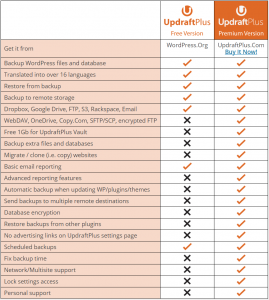




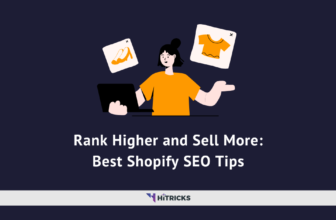
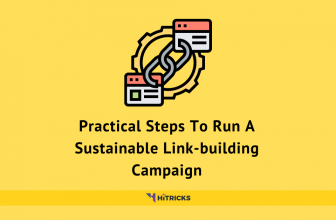
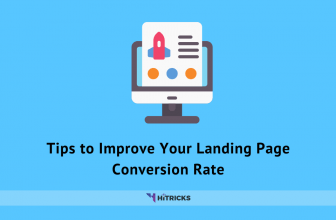
Thanks brother for the tutorial. Really awesome and well explained. Following your guides. Thank you once again!
You are welcome Rahul. Keep visiting HiTricks.
Thank You Sir Its Really Awesome Article. This Post Is Very Helpful For me. Thank You.
You are welcome Rahul. 🙂
Thanks brother for the tutorial. Really awesome and well explained. Following your guides. Thank you once again!
You are most welcome Husen 🙂
I would argue that UpdraftPlus is the best backup program for WordPress. It’s the most downloaded backup plugin on WordPress.