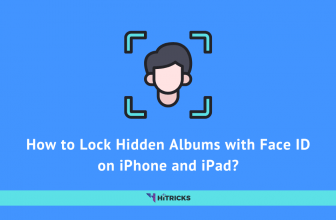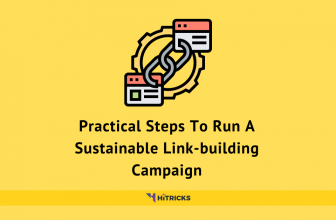Google introduces lots of exclusive features every year limited to Google Pixel devices and later releases it to other Android-powered smartphones. Still, thanks to developers and Android enthusiasts at xda and other forums, these features remain no longer exclusive and keep on getting ported to other Android devices sooner or later.
We have seen Google Assistant, Google Lens, AR stickers and many more features which was limited to Pixel devices, getting ported to other devices as well. Just a few days ago Pixel 3 Camera app which has Night Sight and Playground AR sticker were ported to other devices and now developers have found a way to enable the Gmail smart compose features for all the Rooted android device.
Gmail Smart compose is a new feature available only for the Pixel 3 devices, this feature is already available in the web version of Gmail. Google has announced that this feature will be available to all other Android devices in 2019 but if you have a rooted Android device, you can skip the queue and get the feature working right now.
What is Gmail Smart Compose?
As the name suggests, Gmail, with the help of machine learning will start suggesting phrases for you as you type. All you have to do is to swipe left and keep typing and it will keep showing you a suggestion based on what you are typing.
This feature was announced in Google I/O 2018 along with the Gmail redesigned for the web, where we found out that Gmail can now autos complete entire email with the help of AI.
Prerequisites:
The first thing you need is the updated Gmail app, if your app is not updated make sure you update it first. Secondly, we need an Android-powered smartphone and finally, we need root permission so make sure your device is rooted because we have to edit some files within the root directory so root permission is a must.
Rooting android enables you to gain special access to the core functionalities of your Android device and allows you to modify different system files giving you the power to customize your android by unleashing its full potential. At the same time, there are security risks involved too, since any app with root permission can get access to the core Android. So, it is extremely important for you to remain cautious and only give root permissions to apps that you intend to.
Don’t know whether you have a rooted device or not?
Most likely you don’t own a rooted device. Because devices ship with an unrooted condition when you buy them. Rooting is a voluntary procedure you need to go through yourself. This is because the manufacturers don’t want you to make your hands dirty. Most normal users can get along quite well with an unrooted device itself.
But well, rooting android has its own advantages, like this one.
Still, you can check whether your device is rooted. There are a lot of apps available for the same. I recommend using the Root Checker app.
If your device is rooted it will display it on screen after you open the app.
YOU MAY ALSO LIKE: List of Android Smartphones getting Android 9.0 Pie Upgrade
How to enable Gmail Smart Compose on your Android Device?
Let’s start off by downloading a file manager which supports showing root directories like MixPlorer, Solid Explorer or Root Browser.
If you don’t have any of these then you can download them from the links below:
Mixplorer | Solid Explorer | Root Browser
Download and Install any file manager as stated above or just use the one you have already install which supports root.
We are going to demonstrate this tutorial using Mixplorer.
Open the file manager app and look for “Root directory”. It is usually in the Side Panel/Navigation Drawer. In MixPlorer it’s below the “Internal storage” button.
Once you click on it, you will get a dialog box asking for root access. So just grant root access from any root manager.
Now once you are in the root directory navigate to /Data/Data/Com.google.android.gm/shared.prefs
Shared prefs folder usually stores all the user related settings for the particular app
Now open FlagPrefs.xml
Look for the line where it says “smart-compose_param” and set the boolean value to “true” from “false”
Now make sure to Save the file before exiting.
Finally, force close the Gmail app by going to App info > Force close.
Now once you open the Gmail app and compose a new email, you will get a dialog demonstrating how Smart Compose works.
That’s it! You have now enabled the smart compose feature on your Gmail app.
Troubleshooting:
Sometimes, this feature will disappear from the Gmail app after 1 or 2 days. To prevent this just go back to the /Data/Data/com.google.android.gm/shared_prefs and long press on Flagprefs.xml and click on the menu icon, from there click on Properties. This will open up a dialog.
Now click on the arrow > next to Permissions and change permission to 551. Changes in the shared Pref files results in reverting back when it checks with the server here we are basically preventing it from been written to. This will also stop you from getting new test features in the near future.
YOU MAY ALSO LIKE: Top 10 Android 9.0 Pie Features that You Should Try Today
Last Words:
So this was a quick tutorial on how to enable Gmail Smart to compose on your rooted Android device. I have successfully tested this feature on our Xiaomi Redmi note 4 and it was working perfectly. This feature should work on any Rooted device but well, I can’t guarantee that. Do let us know if you face any problem or if it doesn’t work for you.
Did it work for you? Let us know in the comments section below.
Also, if you enjoyed reading, don’t forget to share this post with your friends. Use the social share buttons below.
That’s all for now. I will be back soon with another interesting update! Stay tuned.
A college student who is passionate about technology and blogging. I love to try latest and greatest in the tech universe and has some experience covering latest tips, tricks and gadget reviews.

![[Tutorial][Root] How to enable Smart Compose Feature on Gmail App? 1 Screenshot Gmail 20181024 184529](https://hitricks.com/wp-content/uploads/2018/10/Screenshot_Gmail_20181024-184529-169x300.png)
![[Tutorial][Root] How to enable Smart Compose Feature on Gmail App? 2 20181024 184649](https://hitricks.com/wp-content/uploads/2018/10/20181024_184649-300x203.jpg)
![[Tutorial][Root] How to enable Smart Compose Feature on Gmail App? 3 IMG 20181024 184707](https://hitricks.com/wp-content/uploads/2018/10/IMG_20181024_184707-300x217.jpg)
![[Tutorial][Root] How to enable Smart Compose Feature on Gmail App? 4 Screenshot MiXplorer 20181024 184401](https://hitricks.com/wp-content/uploads/2018/10/Screenshot_MiXplorer_20181024-184401-169x300.png)
![[Tutorial][Root] How to enable Smart Compose Feature on Gmail App? 5 Screenshot Gmail 20181024 184439](https://hitricks.com/wp-content/uploads/2018/10/Screenshot_Gmail_20181024-184439-169x300.png)
![[Tutorial][Root] How to enable Smart Compose Feature on Gmail App?](https://hitricks.com/wp-content/uploads/thumbs_dir/2-p6hzc8a10a7c5828tzlwdd77w1d228mcbk0obrdhdo.png)
![[Tutorial][Root] How to enable Smart Compose Feature on Gmail App?](https://hitricks.com/wp-content/uploads/thumbs_dir/1-1-p6hzxsoptfq6j4qgwb7qkx9ykb28o88mmavqqbeam4.png)